 |
 |
First check if your question has already been answered:
Please check your internet connection. While you install XstreamRadio, you need an active internet connection.
• Check your internet connection;
• If your computer is connected to a network, check to see if 'streaming data' is allowed;
• Ensure to have installed Media Player 9.0 or higher on your computer. If this is not the case a message will appear during the start up of XstreamRadio. This message links to a webpage where you can download Media Player 9.0 for free;
• Be sure you have the right sound card set up;
• It's possible for the chosen radio station to be unactive due to maintenance or interruption;
• You have installed a fire wall which does not permit audio streams. Deactivate the fire wall or adjust it manually.
It's important to choose the right sound adjustments in order to get an optimal recording quality. When the sound is too loud, the recordings will be deformed. When the sound is too low, the volume of the recordings will be too low as well.
• Windows sound adjustments
• XstreamRadio sound adjustments
The XstreamRadio schedule consists of many radio stations like English/American and European. To change radio stations you have to select the desired station by clicking it. XstreamRadio will connect to the selected radio station and play accordingly.
• By clicking on the cross at the right hand corner at the top of XstreamRadio;
• By clicking on the stop button on XstreamRadio.
• By clicking on the start button;
• By selecting a radio station.
It is possible for you to have select more channels in the 'volume mixer'. Only use one channel for recording.
The problem could be that you do not have the proper CODECS installed on your PC. In order to obtain the correct CODECS we advice you to (re-)install Windows Media Player 10 or install the audio CODECS that are available on www.microsoft.com.
This recording problem usually occurs when your playback device
is not the same as your recording device in the Sound and Audio
devices Properties in Windows. Make sure that both devices are equal
(see picture below).
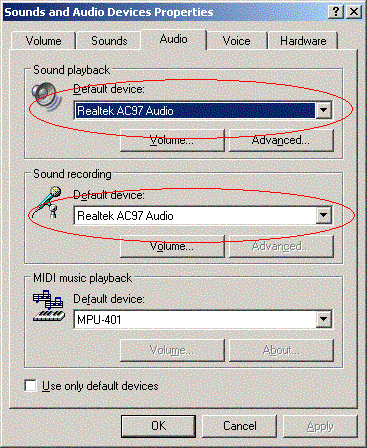
|
|
 |

